As I’ve mentioned before, I’ve recently come down with a case of the mind-virus that is Obsidian. I was infected by the dastardly Daniel Rodriguez, whose dark exploits are well known.
What is it? #
For those not familiar with with Obsidian, it is an app that turns a folder of Markdown files into a personal knowledge base, and through its wide variety of community plugins, it has grown the ability to write queries, generate reports, track tasks, and basically turn it into your portable brain.
Now, I’ve tried applications like this before. I used to be an avid Notational Velocity user, an Evernote power-user, and I don’t know how many others.1 I had heard good things about services like Notion and Roam Research, but I didn’t like the idea of tying my essential notes to another web-service that could shut down or be acquired.
Obsidian immediately appealed because while its app and sync service is proprietary,2 its data store is nothing more than a folder of Markdown files, which makes it easy to hack on or move to another service later on. Its editing interface is optimized for easily linking to other documents in your “vault”3, and automatically displays metadata including the number of backlinks a given document has accumulated. That feature, combined with robust tagging support, and its support for templates, makes it a compelling option for all your notes to live.
Visualizing your notes #
Obsidian has two features that work to visualize relationships between your notes: the graph view, and canvas documents. The former shows you all the notes that link to each other in a visual network, while the other is like a whiteboard that you can use to create freeform visual documents that can embed other notes and attachments.
The default graph view is like a universe of stars representing your notes, the links forming shapes not unlike constellations. It’s pretty, but necessarily super useful on its own. More powerful is the local graph view, which can be summoned with the command palette, and will only chart the connections with records that are tied to the currently open note.
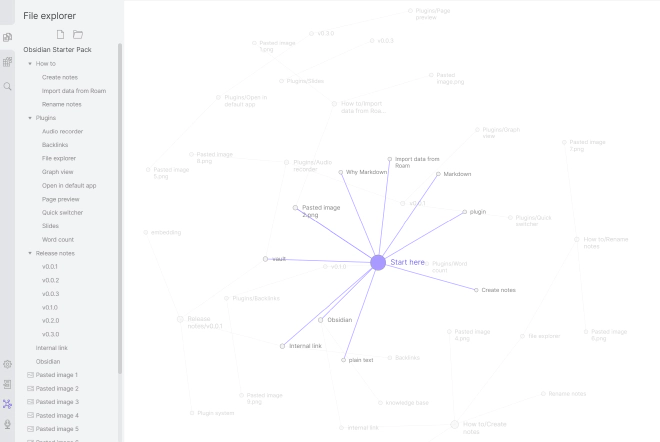
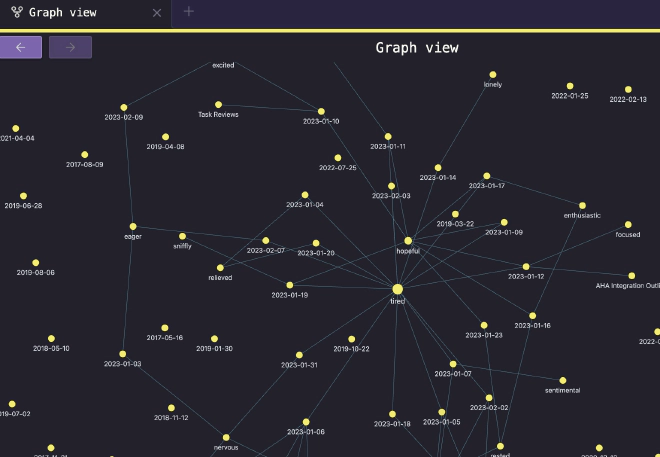
The canvas, on the other hand is a freeform document where you can drag in notes, add arbitrary text boxes, images, and other attachments, and connect them visually. This is not the way I usually prefer to work, but I can see its value for people that prefer to take notes more visually.
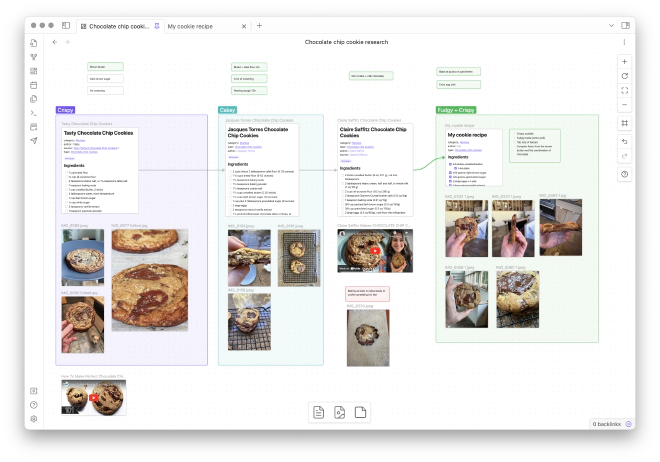
When I first saw the canvas feature, I was skeptical because it is a new file type, and I worried it would be proprietary in nature. I was delighted to discover that the file itself simply contains a JSON object describing the objects and their coordinates on the screen. Which means the data stays portable.
It’s about the plugins #
Obsidian has a thriving ecosystem of official and community maintained plugins, which are written in Typescript. These plugins are incredibly powerful. They can enable complex queries, provide additional templating/syntax tools, and even add whole other levels of functionality to your installation.
It goes without saying, you shouldn’t ever install a plugin that isn’t from a source that you trust. While the Obsidian team does do an initial review of plugins being submitted to the directory, it would be impossible for them to keep tabs on every change made to the plugins going forward. So, vet plugins in advance.
Here are a few I’m using right now.
- Advanced Tables: I do a lot of work with Markdown tables when I’m writing notes, and this plugin makes it significantly easier to work with them in my notes.
- Dataview: This plugin allows you to craft SQL-like queries across all your files and their metadata and embed the results in a note. It’s an incredibly powerful plugin and you’ll find that many of Obsidian’s other community plugins use its functions as a tool to power their features.
- Linter: Exactly what it sounds like.
- Tag Wrangler: Helps manage, merge, and rename tags across all your notes.
- Tasks: This is a big one. This turns all those todo objects you create in Markdown to be searchable, attach due and scheduled dates, set up recurring tasks, and track when they were completed. It is insanely powerful, and I’ve set up my Daily Note template to automatically include task reports organized by tag of what I need to do on that day.
My second brain #
Obsidian is incredibly powerful, and it’s already become a huge part of my regular workflow. I highly recommend you give it a try.
